Windows 11 offers features like snap layouts, quick settings, and app shortcuts to enhance productivity and streamline multitasking across various applications.
If you’re looking to boost efficiency in your daily tasks, Windows 11 shortcuts are a game changer. They streamline navigation and save you precious time!
Navigating the new widgets panel

The widgets panel in Windows 11 is an exciting feature that keeps you updated with news, weather, and your favorite apps all in one place. To access it, simply click on the widgets icon on your taskbar, or use the Windows + W shortcut.
Accessing Widgets
Once you open the widgets panel, you’ll see a clean layout featuring various widgets such as news headlines, weather forecasts, calendar events, and more. You can customize which widgets appear based on your interests.
Customizing Your Widgets
To tailor your experience, click on the three dots in the corner of each widget to find options to customize or remove it. You can add new widgets by clicking on the +Add Widgets button. Experiment with different widgets to create a personalized dashboard.
Using Widgets for Quick Information
The widgets panel is a great way to grab quick information without opening multiple applications. For instance, check your calendar for appointments, see the latest sports scores, or review the news without leaving your desktop.
Benefits of the Widgets Panel
Utilizing the widgets panel helps streamline your workflow. Instead of searching for information, you can have everything accessible at a glance. This feature is particularly useful for staying organized and saving time throughout your day.
Quick access to quick settings
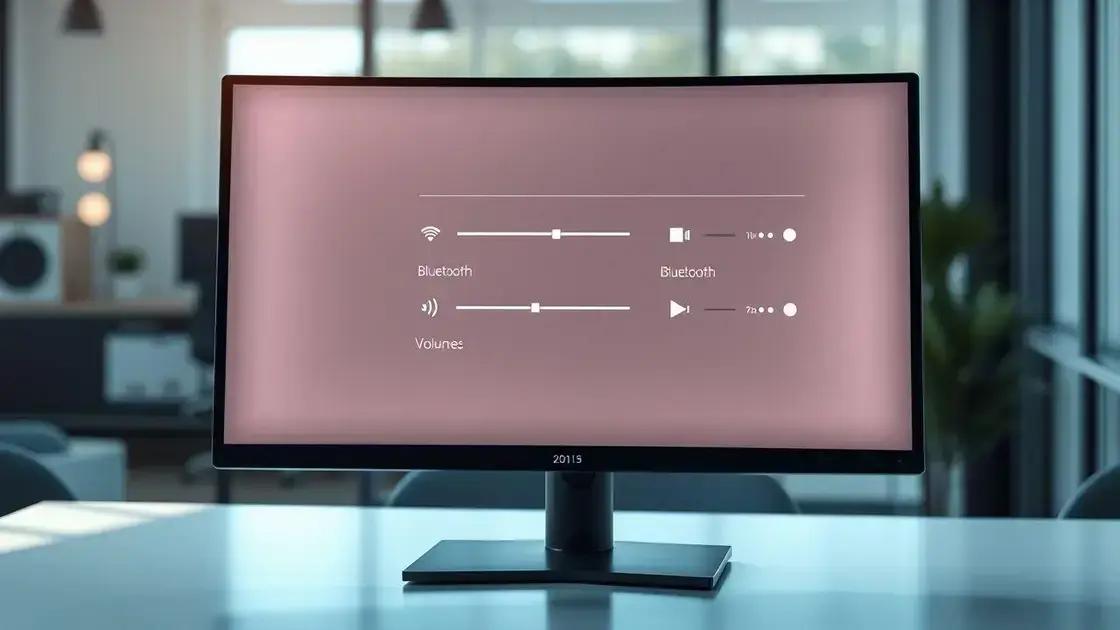
Windows 11 introduces quick settings that allow you to access frequently used features with just a few clicks. This handy feature helps you manage your device settings efficiently.
Accessing Quick Settings
To open the quick settings menu, click the network, battery, or volume icons located on the taskbar. This will reveal a panel where you can easily adjust volume, brightness, and more.
Customizing Your Quick Settings
You can customize which settings appear in your quick settings menu. Click on the pencil icon to edit. Add or remove settings to suit your needs, such as Wi-Fi, Bluetooth, and focus assist.
Using Quick Settings for Immediate Changes
The quick settings panel allows immediate changes without navigating through extensive menus. For example, you can quickly toggle Airplane Mode or connect to different Wi-Fi networks.
Benefits of Quick Settings
By using quick settings, you save time and make using your device more convenient. This feature helps you maintain focus and streamline your workflow. Explore how quick settings can simplify your daily tasks.
Efficient window snapping techniques

One of the standout features of Windows 11 is its efficient window snapping techniques that help you multitask easily. This feature allows you to quickly arrange open windows on your screen for better productivity.
How to Snap Windows
To snap a window, simply drag it to the edge of your screen. You’ll see a visual outline indicating where the window will snap into place. You can snap a window left, right, or even to the top of the screen.
Using Snap Layouts
Windows 11 introduces Snap Layouts, which lets you choose from various layouts to arrange your windows. Hover over the maximize button of any window, and you’ll see options for dividing your screen into specific configurations. This is perfect for quickly organizing multiple applications at once.
Split Screen with Snap Groups
Once you have snapped your windows, Snap Groups appear in the taskbar. This feature allows you to switch back to your previously arranged windows quickly. Just click on the Snap Group to bring up those windows again without having to rearrange them.
Keyboard Shortcuts for Snapping
You can also use keyboard shortcuts for window snapping. Use Windows + Left Arrow or Windows + Right Arrow to snap windows to the left or right sides. To maximize a window, simply press Windows + Up Arrow.
Using snap layouts for multitasking

Using Snap Layouts in Windows 11 makes multitasking more efficient and organized. This feature lets you arrange multiple windows on your screen quickly and seamlessly.
Accessing Snap Layouts
To access Snap Layouts, hover your mouse over the maximize button in any window. You will see different layout options pop up, allowing you to easily choose how you want your windows arranged.
Choosing the Right Layout
Windows 11 offers several options, including side-by-side layouts and grids. Select the one that best fits your task. For example, if you are working on a report, you might prefer a side-by-side layout to view your document and the web browser simultaneously.
Arranging Your Workspaces
Arranging your workspaces using Snap Layouts helps to keep everything organized. It allows you to maintain focus by reducing distractions from overlapping windows. Just drag the window to the layout you want, and it snaps into place.
Switching Between Layouts
If you want to switch layouts, just drag another window to the desired layout. This flexibility makes it easy to adjust based on the needs of your tasks. You can also return to previous layouts using the Snap Groups feature in the taskbar.
Launching essential apps with shortcuts

Windows 11 allows you to launch essential apps quickly using keyboard shortcuts. This feature saves time and makes multitasking much easier.
Creating Your Shortcuts
To create a shortcut for your favorite apps, right-click on the app icon in the Start menu or taskbar and select Pin to taskbar. This will let you open the app with a single click anytime.
Using Built-in Shortcuts
Windows 11 comes with many built-in shortcuts that can help you launch apps quickly. For example, press Windows + E to open File Explorer or Windows + I to access Settings. Familiarize yourself with these shortcuts to enhance your productivity.
Custom Keyboard Shortcuts
You can also set custom keyboard shortcuts for applications. Right-click on a desktop shortcut for the app, select Properties, then click on the Shortcut Key field. Press your desired key combination and click OK.
Benefits of Using Shortcuts
Using shortcuts eliminates the need to navigate through menus or the Start menu every time you want to open an app. This streamlines your workflow and allows for faster access to tools you use regularly.
In summary, mastering Windows 11 features enhances productivity
Windows 11 offers powerful tools like snap layouts, quick settings, and app shortcuts. These features make it easier to organize your workspace and access your favorite applications.
By learning to use these tools effectively, you can streamline your daily tasks and improve your overall efficiency. Whether you’re multitasking with snap layouts or launching apps with shortcuts, these tips can help you work smarter.
Embrace these features to get the most out of your Windows 11 experience and boost your productivity today!
FAQ – Frequently Asked Questions about Windows 11 Features
What are snap layouts in Windows 11?
Snap layouts are a feature that allows you to quickly arrange open windows on your screen in various pre-defined layouts, making multitasking easier.
How can I access quick settings in Windows 11?
To access quick settings, click on the network, battery, or volume icons on the taskbar to reveal the quick settings menu.
What are the benefits of using keyboard shortcuts?
Keyboard shortcuts save time by allowing you to launch applications or perform actions without navigating through menus, improving your overall productivity.
Can I customize the apps that appear in quick settings?
Yes, you can customize your quick settings by clicking on the pencil icon to add or remove options based on your preferences.
How do I create custom keyboard shortcuts for applications?
Right-click on the desktop shortcut of the application, select Properties, and then set your desired key combination in the Shortcut Key field.
What is the advantage of using efficient window snapping techniques?
Efficient window snapping techniques help keep your workspace organized and reduce distractions, allowing you to focus on your tasks.
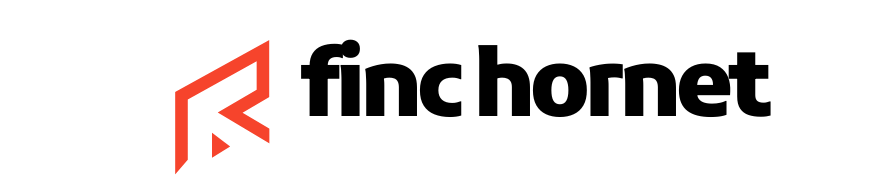

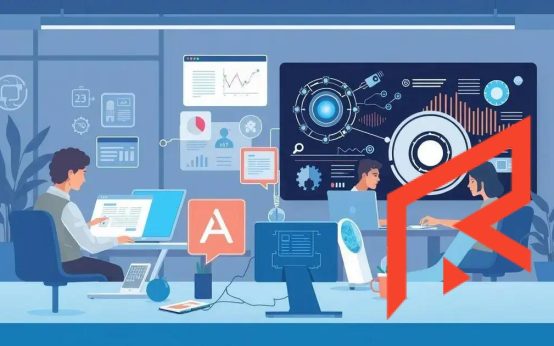 AI tools that enhance productivity and streamline workflows
AI tools that enhance productivity and streamline workflows  Sustainable gardening: tips to transform your home garden
Sustainable gardening: tips to transform your home garden  Mobile apps to avoid for your privacy and data security
Mobile apps to avoid for your privacy and data security